Hybrid AD integration
BMS can automatically create and sync client and employee records based on the users that are defined in one or more Active Directory tenants. BMS integrates with cloud-based or hybrid identity environments, so if you have on-premises Active Directory only, you will need to sync it with Microsoft Entra ID via Microsoft Entra Connect and then sync BMS to Microsoft Entra ID. This article covers the setup for Microsoft Entra Connect. Once complete, you will need to continue with Microsoft Entra ID integration.
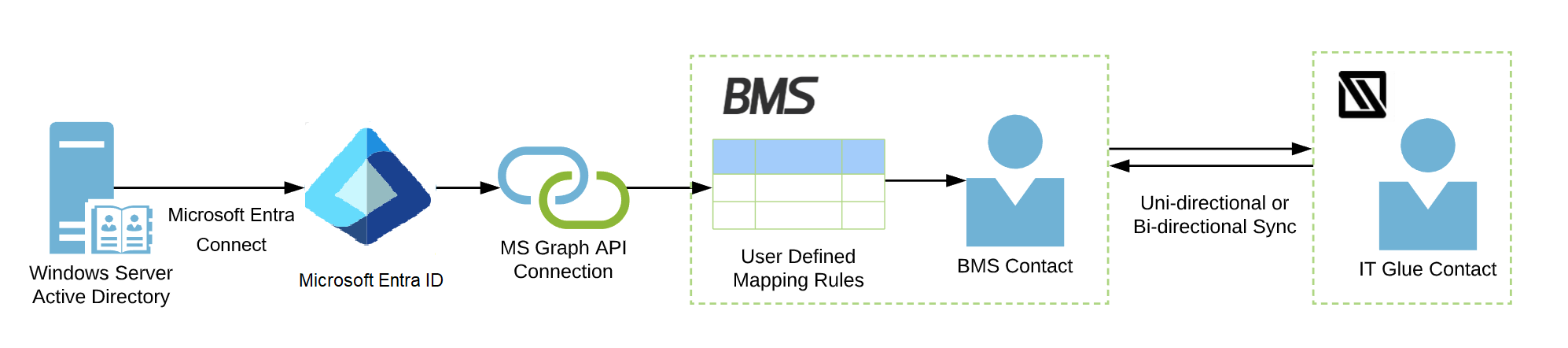
NOTE To retry the following steps, uninstall the existing synchronization service, Microsoft Entra Connect, and health engine from the control panel.
- Create and verify your custom domain name.
- Download Microsoft Entra Connect on your on-premise machine from Microsoft Download Center.
- Start the installation on the on-premise server.
- Use the recommended default settings by clicking Use Express Settings.
- Enter your global administrator Active Directory credentials.
- Enter your on-premise administrator account.
- If you didn’t verify your custom domain, it will be listed as Not Verified, but you may continue.
- Check the Start the sychronization process… box, and then click Install.
- Once the installation is finished, go to PowerShell and check your scheduler settings by using the following command. The default scheduler cycle interval is 30 minutes.
Get-ADSyncScheduler
- To initiate a Delta Sync by force, go to PowerShell and enter the following command.
Start-ADSyncSyncCycle -PolicyType Delta
- If you did not enable the initial sync in Step 8, you can enter the following command.
Start-ADSyncSyncCycle -PolicyType Initial
- To monitor and check logs, go to Synchronization Service Manager, which was implemented during the installation of Microsoft Entra Connect.
- Go to Microsoft Entra ID and check the user list. You should see all on-premises Active Directory users.



